Perfect Player IPTV is a top-rated streaming app.
Perfect Player IPTV is a top-rated streaming app.
Blog Article
Perfect Player IPTV is a top-rated streaming app. It makes it easy to watch live TV channels from your IPTV subscription on Android devices and Amazon Fire TV. It doesn’t have its own content but works well with your IPTV service. This lets you enjoy your favorite shows and movies easily.
Contents
One great thing about Perfect Player IPTV is that it lets you put all your IPTV subscriptions in one place. You can easily find and watch channels and programs from different providers without switching apps. It supports many IPTV formats like Xtream Codes, M3U URLs, and XSPF playlists. This means it works well with most good IPTV services.
In this guide, we’ll show you how to install Perfect Player IPTV on your Android device or Amazon Fire TV/Stick. We’ll also cover how to set up your IPTV subscription in the app and customize settings for the best viewing experience. This article is for both seasoned streaming fans and newcomers to IPTV. It will help you get the most out of Perfect Player’s features.
Introduction to Perfect Player IPTV
Perfect Player IPTV is a top pick for those cutting the cord and streaming fans. It’s easy to use and works well with many devices. It supports HTTP, RTMP, and UDP protocols for smooth streaming.
Its EPG integration is a big plus. It shows upcoming shows, movies, and live events. This makes it easy to find and watch what you want.
Perfect Player also has catch-up TV. This lets you watch shows you missed. It’s great for busy people who can’t always watch live.
Installing Perfect Player IPTV on Android Devices
Perfect Player is a top IPTV app for Android devices. It works well on smartphones, tablets, Android TV boxes, and Android Smart TVs. Its wide compatibility makes it a favorite among IPTV fans for its reliability and ease of use.
Setting up Perfect Player on your Android device is easy, especially through the Google Play Store. Here’s how to do it:
Step 1: Open the Play Store
From your home screen, tap the Play Store icon.
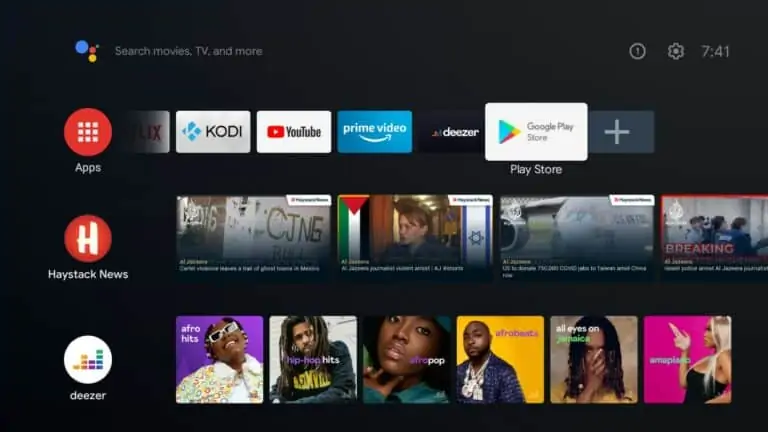
Step 2: Find the Perfect Player IPTV App
Use the search bar to look for “Perfect Player IPTV.”

Step 3: Install the App
Tap the “Install” button to start downloading the app.
Step 4: Launch the App
Once the installation is done, tap “Open” to start the app.
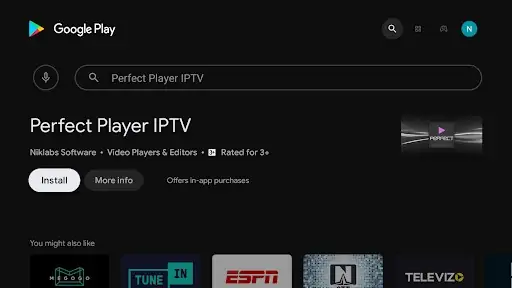
Step 5: Accept the Terms of Use
A screen will appear asking you to accept the terms. Tap “Accept” to continue.
(If you want to read the terms first, tap “Read” and then press “Back” to return and accept.)
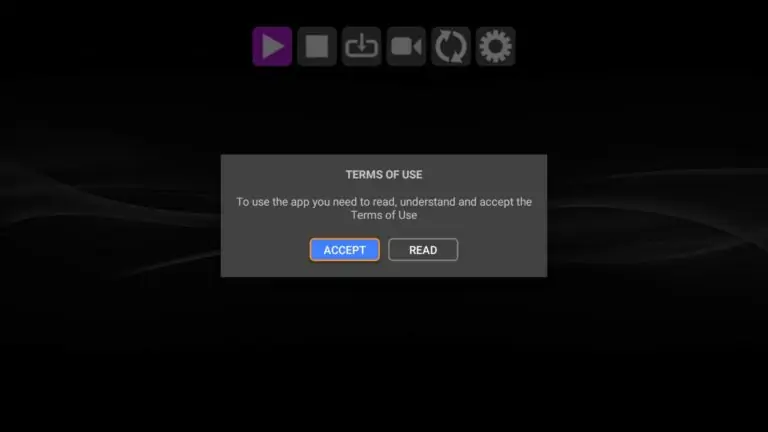
Your IPTV service provider will give you the IPTV subscription credentials. With them, Perfect Player will stream your favorite content on your device.
Setting Up Perfect Player IPTV on Amazon Fire TV/Stick
Setting up Perfect Player IPTV on your Amazon Fire TV or Fire Stick is easy. The steps differ based on your device’s generation. You can enjoy Perfect Player on 1st, 2nd, or 3rd generation Fire Sticks with a few simple steps.
For 1st or 2nd generation Amazon Fire TVs, you’ll need an Android phone or tablet. Use Apps2Fire to sideload the app. Make sure “ADB Debugging” and “Apps from Unknown Sources” are enabled on your Fire TV settings first.
With a 3rd generation Amazon Fire TV or Fire Stick, the setup is a bit different. You’ll need an Android device and a PC. First, install Perfect Player and MyAppSharer on your Android. Then, share the copyright file to your PC. Connect your Fire TV to the PC and use ES File Explorer to install the copyright.
Whether you have a 1st, 2nd, or 3rd generation Fire Stick, you’ll get Perfect Player. This means you can enjoy your favorite IPTV content and customize settings. The app’s user-friendly interface makes it easy to use.
By following these steps, you’ll be streaming your favorite IPTV channels and shows in no time. Sideloading the app might seem hard at first, but it’s easy with a little patience and focus.
Configuring IPTV Subscription on Perfect Player
To get the most out of Perfect Player, you need to set up your IPTV subscription. This is easy and takes just a few steps. First, get the IPTV subscription credentials from your IPTV provider. If you’re not sure where to find these credentials, ask your provider’s customer support.
Step 1: Open the Settings
Click the “cog” icon in the top RIGHT corner of the screen to access the settings menu.
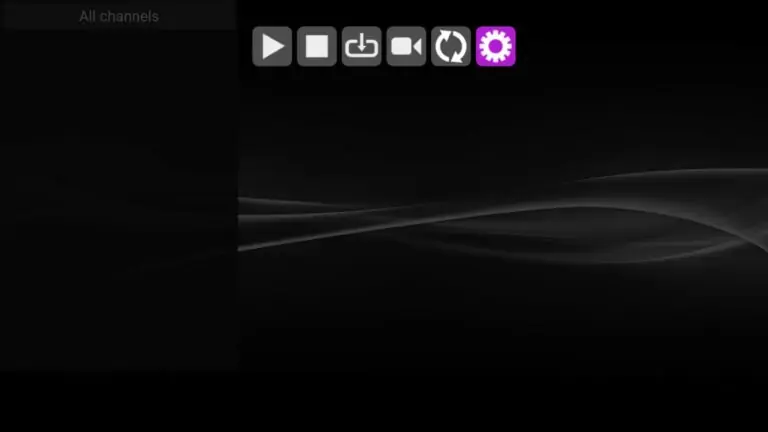
Step 2: Access General Settings
Click on “General” to open the general settings.
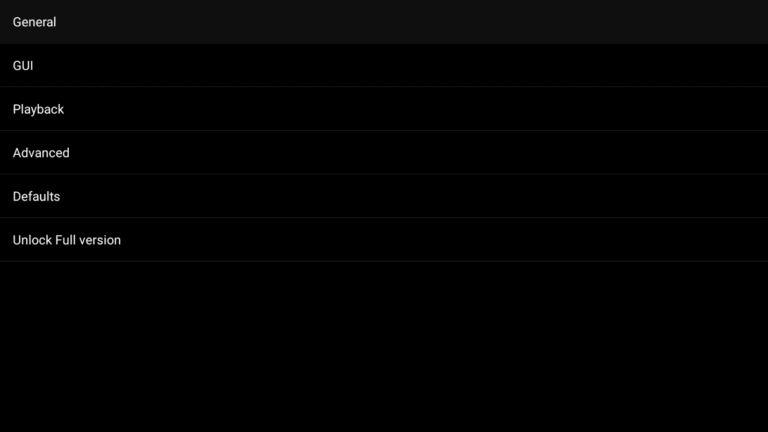
Step 3: Configure IPTV
In the menu, click on the “Playlist” button to set up IPTV.
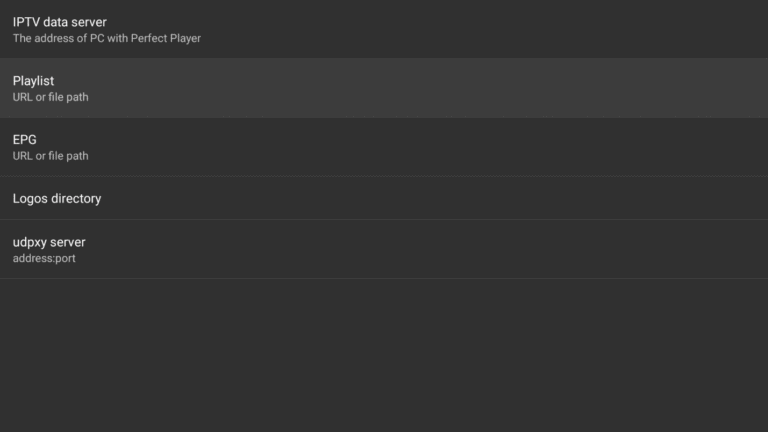
Step 4: Add M3U URL
Enter the M3U URL provided by your IPTV service provider, then check the “M3U” box.
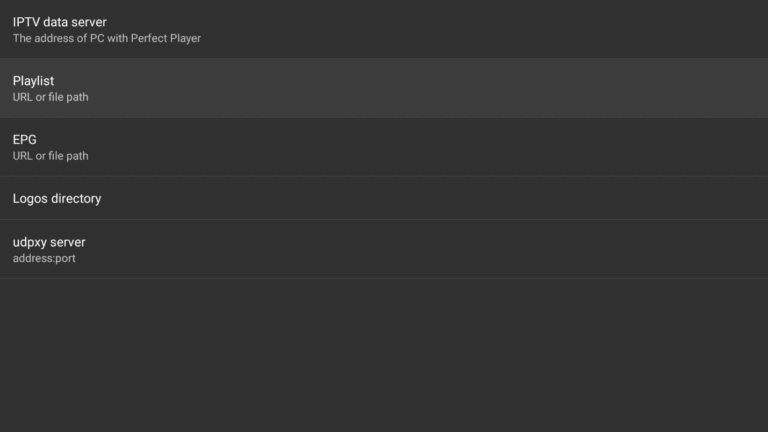
Step 5: Name Your IPTV Service
Choose a name for the IPTV service that is easy for you to recognize.
Make sure the “M3U” box is checked if using an M3U playlist.
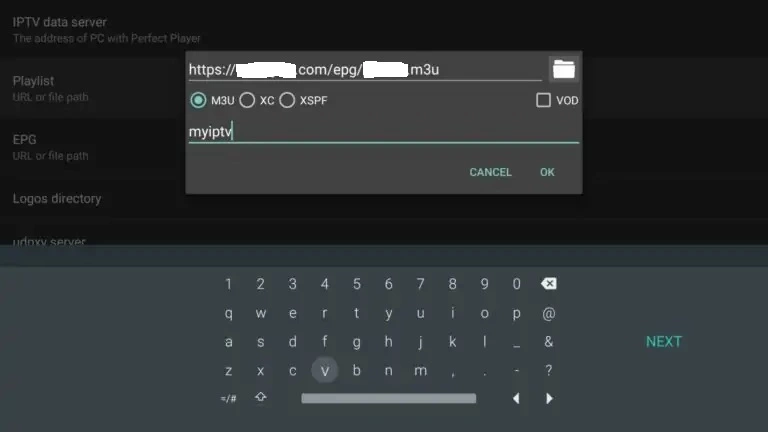
Step 6: Save Settings
Click “OK” to save the settings.
Step 7: Return to the Settings Menu
You will be taken back to the settings menu.
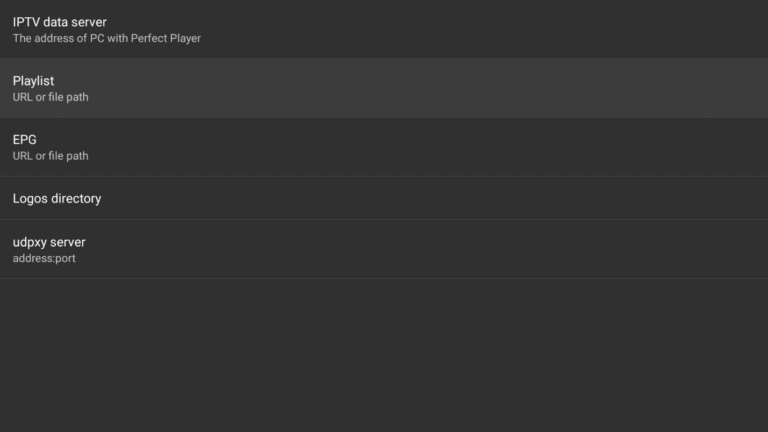
Step 8: Configure EPG
Click on “EPG” to set up the electronic program guide.
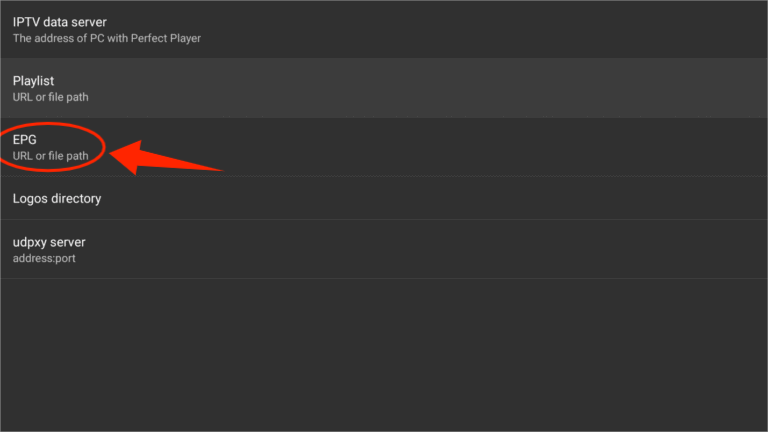
Step 9: Add EPG Link
Enter the EPG link provided by your IPTV service provider, then click “OK.”
Check the “XMLTV” box if your EPG is in XML format (e.g., ends with “.xml”).
Step 10: Return to the Settings Menu
You will return to the settings menu. Click “Back” to go to Perfect Player’s home page.
Step 11: Update the Playlist
The playlist will update, and the channel list will appear on the left.
Now, you can explore your channel lineup in Perfect Player. You’ll find live sports, news, movies, and TV shows. Perfect Player and your IPTV subscription mean you’ll always have something fun to watch.
Navigating Perfect Player’s User Interface
Perfect Player has a user-friendly interface. It makes it easy to find and watch your favorite IPTV channels. The main control panel is at the bottom of the screen. It gives you quick access to playback controls and navigation buttons.
The main control panel has several buttons to improve your IPTV experience:
- Play/Pause: Start or pause the current channel’s playback instantly.
- Stop: Stop the playback of the current channel.
- Previous/Next: Switch between channels in the list.
- Rewind/Fast Forward: Quickly move through the current channel’s content.
- Settings: Access Perfect Player’s settings menu to customize your viewing preferences.
Perfect Player also has a detailed channel list. It lets you browse and pick from your subscribed IPTV channels easily. You can sort and filter the list based on your preferences. This makes it simple to find what you want to watch.
The settings menu in Perfect Player offers many options. You can adjust video and audio settings, and even set up parental controls. This customization ensures your IPTV experience is tailored to your needs.
Perfect Player’s interface is designed for ease of use. Its main control panel makes navigating the app simple. Whether you’re a casual viewer or an IPTV enthusiast, you’ll find it easy to enjoy your favorite content without any trouble.
Customizing Perfect Player’s Settings for Optimal Viewing
Perfect Player lets you customize your viewing experience. You can adjust video and audio settings and use parental controls. This way, you can make sure everyone in your family has a great time watching.
Adjusting Video and Audio Settings
To get the best picture, Perfect Player has many video settings. You can:
- Choose the aspect ratio to fit your screen.
- Turn hardware acceleration on or off for better performance.
- Pick between software or hardware decoding based on your device.
For better sound, Perfect Player also has audio settings. You can:
- Select the audio track you prefer, like different languages.
- Turn subtitles on or off and pick your language.
- Adjust the audio delay to sync it perfectly.
Configuring Parental Controls and Content Restrictions
Perfect Player has parental controls to help manage what your family watches. You can set up content restrictions to keep things suitable for everyone. Here’s how:
- Turn on parental controls in the settings menu.
- Set the content rating or categories you want to restrict.
- Create a password to keep settings safe from changes.
By tweaking these settings, you can make sure your family enjoys safe and quality viewing. Perfect Player offers top-notch video and audio for everyone.
Using Perfect Player’s EPG (Electronic Program Guide)
Perfect Player’s electronic program guide (EPG) makes watching IPTV better. It shows you all the channels and what’s on, making it easy to find what you want to watch. This guide is like a traditional TV guide but better.
The EPG is easy to use. It lists show titles, descriptions, and when they’re on. You can quickly find new shows or your favorites. It helps you catch the shows you love.
Setting reminders for shows is a big plus. If you find a show you don’t want to miss, just set a reminder. Perfect Player will tell you when it’s on. This is great for keeping up with your favorite series or live events.
With Perfect Player. You can record live TV or schedule recordings for later. The EPG makes it easy to pick what to record, so you can watch it when you want.
To easily view the Electronic Program Guide (EPG) for your IPTV channels, follow these simple steps.
Step 1: Long press on any of the channels to launch the pop-up menu
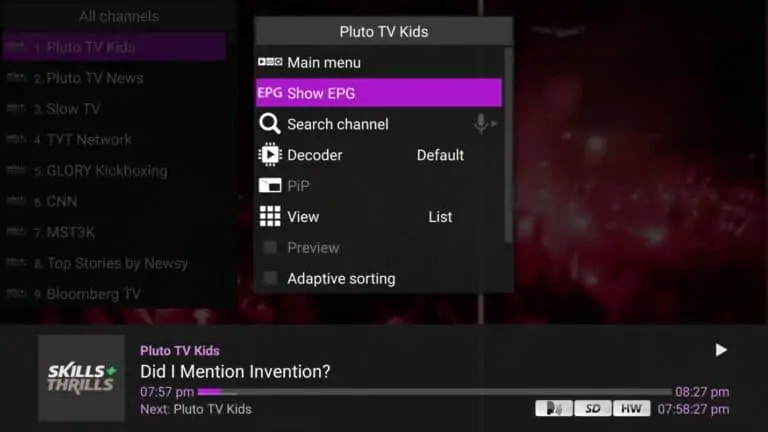
Step 2: Click on “Show EPG” to show the Electronic Program Guide.
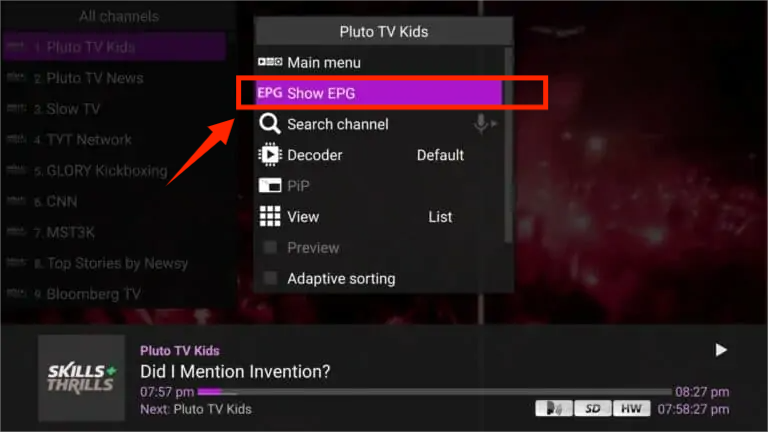
To get the most out of Perfect Player’s EPG, here are some tips:
- Get to know the EPG’s layout and how to navigate it.
- Use the search function to find specific channels, shows, or genres quickly.
- Set reminders for upcoming shows so you don’t miss them.
- Check if recording options are available and schedule recordings for shows you can’t watch live.
- Customize the EPG to fit your preferences, like changing text size or turning features on or off.
Using Perfect Player’s EPG can really improve your IPTV experience. The guide’s layout, detailed show info, reminders, and recording options all add up to a great viewing experience.
Troubleshooting Common Issues with Perfect Player IPTV
Perfect Player usually works well, but sometimes you might run into problems. Issues like buffering, connection problems, playlist errors, and app crashes can happen. Luckily, most of these can be fixed with a few easy steps.
First, check your internet connection if you’re seeing buffering. Make sure it’s stable and fast enough for streaming. You can test your speed to see if it’s okay. If it’s not, try closing other apps or devices that might be using your bandwidth.
Connection problems can be annoying, but they’re often simple to fix. First, check if your IPTV subscription is active. If it is, try updating your playlist URL in Perfect Player. Sometimes, providers change their server addresses, causing connection issues. If you’re not sure about the new URL, contact your IPTV provider for help.
Playlist errors can stop you from watching your favorite channels. Make sure the M3U URL you’ve entered in Perfect Player is correct and up-to-date. If you’ve changed providers or renewed your subscription, you might need to update the URL. If you’re still having trouble, contact your IPTV provider for more help.
Perfect Player might crash or freeze sometimes. If this happens, try these steps:
- Force close the app and relaunch it.
- Clear the app’s cache and data from your device’s settings menu.
- Uninstall and reinstall the app from the Google Play Store or Amazon Appstore.
If you’ve tried these steps and still have problems with Perfect Player, don’t worry. You can get help from the app’s support resources or your IPTV provider’s customer support team. They can give you specific advice for your situation and help you enjoy your favorite content again.